Knowing your PC's BIOS version is essential for ensuring hardware compatibility, applying firmware updates, and diagnosing potential issues. Accurately identifying it prevents incorrect updates that could cause system instability. Below are expert-recommended methods, validated for all modern Windows systems.
Using System Information Tool
- Press the Windows + R keys simultaneously to open the Run dialog.
- Type msinfo32 in the dialog box and press Enter.
- In the System Information window, locate the "System Summary" section on the left panel.
- On the right, find the entries labeled "BIOS Version/Date" and "SMBIOS Version." This displays the current BIOS version and release date.
Using Command Prompt
- Open Command Prompt by typing cmd in the Windows search bar and selecting Run as administrator.
- Enter the following command: wmic bios get smbiosbiosversion
- Press Enter to execute. The BIOS version number will appear in the output.
- For more details, use alternative commands like systeminfo findstr /C:"BIOS" to filter results.
Accessing BIOS Setup Menu
- Restart your computer and immediately press the BIOS access key repeatedly during boot-up. Common keys include DEL, F2, F10, or ESC (varies by manufacturer).
- Navigate to the Main or System Information tab using arrow keys.
- Locate the BIOS version details, typically listed as "Version," "Firmware," or similar. Avoid changing other settings unless updating.
Verify the version against manufacturer resources before any updates. If methods fail, consult your PC's manual or UEFI-specific tools for modern systems.