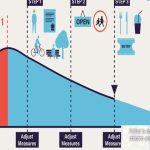Streaming YouTube TV to Discord via Screen Share
Prerequisites: A Discord account, the Discord desktop application installed, a YouTube TV account, and a web browser.
Step-by-Step Guide
1. Open YouTube TV in Your Browser: Launch your preferred web browser (Chrome, Firefox, Edge, etc.) and navigate to the YouTube TV website. Log in to your account.
2. Start Playing Your Content: Browse or search for the live stream or video on demand you want to watch. Begin playback within your browser window.
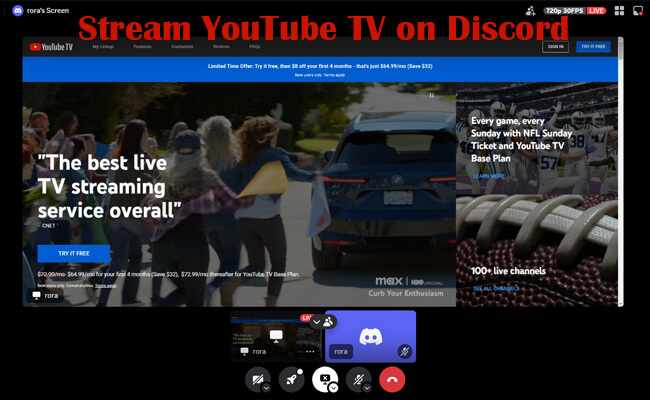
3. Open the Discord Desktop App: Launch the Discord application on your PC or Mac. Ensure you are logged in.
4. Join or Create a Voice Channel: Navigate to the server and the specific voice channel where you want to stream. Click to join the voice channel.
5. Initiate Screen Share: Once connected to the voice channel, locate the "Screen" button (or monitor icon) near the bottom-left corner of your Discord window, alongside the microphone and headset mute buttons. Click it.
6. Select Your Browser Window:
- Discord will display a pop-up listing applications and screens.
- Find the entry corresponding to your web browser window where YouTube TV is actively playing. It might be labeled as the browser name (e.g., "Chrome") or the page title.
- Important: Select the specific browser window running YouTube TV. Avoid selecting the entire screen unless you are comfortable sharing everything visible.
- Optionally, toggle "Share Computer Sound" ON (highly recommended - see step 7).
7. Check Audio Settings & Start Sharing:
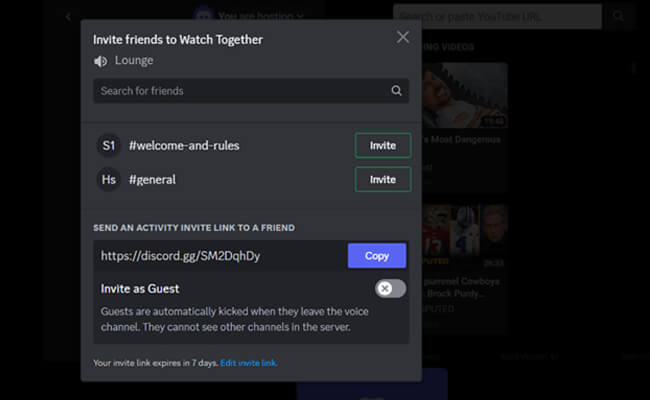
- Ensure "Share Computer Sound" is enabled. This is crucial for others to hear the YouTube TV audio stream.
- Discord will default to "Stereo" audio quality. This is generally sufficient.
- Click the "Go Live" button in the bottom-right corner of the pop-up window.
8. Confirmation & Viewing: Discord will start broadcasting your selected browser window. A green "Live" indicator will appear next to your username in the voice channel member list. Other users in the voice channel will now see your YouTube TV stream and hear its audio.
9. To Stop Streaming: Click the red "Stop Streaming" button that replaced the "Screen" button in the Discord voice controls.
Key Considerations
- Stream Quality: Discord streaming resolution and frame rate are capped for non-Nitro users. Subscribers to Discord Nitro receive higher quality screen sharing options.
- Performance: Streaming requires significant bandwidth (upload speed for you, download speed for viewers) and CPU resources. Close unnecessary applications.
- Audio Latency: Minor audio delay (sync) between the video and audio for viewers is normal.
- Browser Privacy: Only share the specific browser window. Sharing your entire screen exposes your entire desktop. Be mindful of notifications or personal information.
- Discord Rules: Ensure the content you stream complies with Discord's Terms of Service and Community Guidelines. Streaming copyrighted content is subject to the respective platform's terms and copyright law.