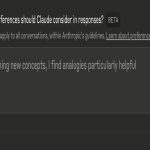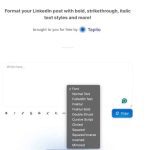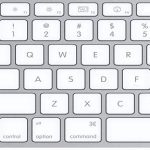Alt-Tab malfunction often stems from keyboard conflicts, system focus settings, or Explorer glitches. Follow these proven self-repair methods:
Verify Keyboard Functionality
- Press Windows Key + Tab. If this opens Task View, the physical Alt key is likely faulty.
- Test the Alt key individually in applications or Notepad.
Disable Ease of Access Features
- Press Windows Key + I > Accessibility > Keyboard.
- Turn off Sticky Keys, Filter Keys, and Toggle Keys.
- Navigate to Mouse settings and disable Mouse Keys.
Restart Windows Explorer
- Press Ctrl + Shift + Esc to launch Task Manager.
- Locate Windows Explorer under Processes.
- Right-click it and select Restart.
Run System File Checker
- Right-click Start > Windows Terminal (Admin) or Command Prompt (Admin).
- Enter sfc /scannow and press Enter. Wait for completion.
- If corruption is found, reboot and retest Alt-Tab.
Additional Tuning
- For Windows 11: Disable Transparency effects (Settings > Personalization > Colors).
- Close background applications that may hijack keyboard input.