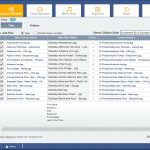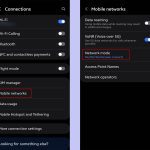Introduction
Opus files are typically audio formats, while MP4 is a container for multimedia. Converting .opus to .mp4 involves embedding the audio into an MP4 file, preserving the audio quality. This guide provides a step-by-step process using FFmpeg, a free and open-source tool.
Prerequisites
- FFmpeg installed on your system (download from official sources).
- The original .opus file available and accessible.
- Basic command-line knowledge for executing operations.
Step-by-Step Conversion Process
Step 1: Install FFmpeg
If not already installed, download FFmpeg and follow the setup instructions for your operating system. Verify installation by running ffmpeg -version in the terminal.
Step 2: Access the Opus File
Locate your .opus file and note its full path. For example, save it in a dedicated folder like Documents/audio_files.
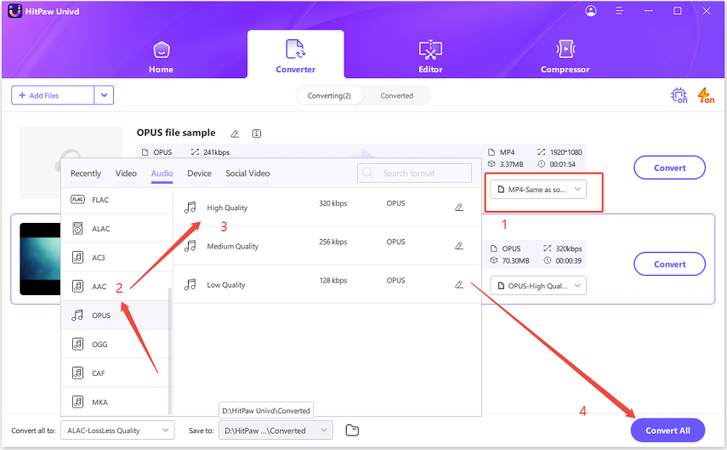
Step 3: Open Command-Line Interface
- On Windows, use Command Prompt or PowerShell.
- On macOS or Linux, use Terminal.
Navigate to the directory containing the .opus file using the cd command.
Step 4: Execute FFmpeg Command
Run the conversion with the following command structure:
ffmpeg -i * -c:a copy *4
Replace with your actual filename. This command copies the audio codec directly to an MP4 container without re-encoding for efficiency.
Step 5: Verify Output
After execution completes, check the new *4 file using a media player. Ensure it plays correctly and contains the original audio.
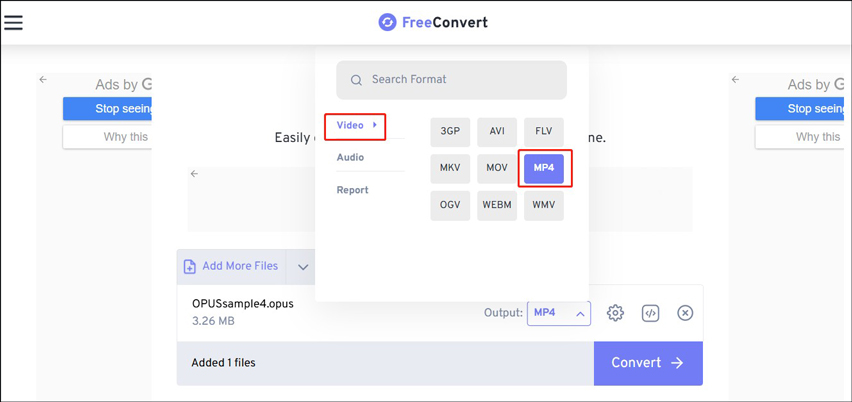
Troubleshooting Tips
- If FFmpeg reports errors, ensure the file path is correct or try re-installing FFmpeg.
- For unsupported formats, use -c:a aac instead of copy to re-encode the audio.
- Always back up original files before conversion.